How I Use Google Keep To Free Up Mental Space
My life is full, and one of the best things I've done to manage the mental load is find a sustainable system for capturing details I'd otherwise forget. For me, that's Google Keep.

Between work, school, parenting, and life in general, I'm responsible for managing competing priorities and a ton of details every single day. I've tried a multitude of systems, both analog and digital, to help me keep track of All. The. Things., including trying out nearly every productivity app around.
While Google Keep isn't a productivity (or task management) app per se, it has helped me to stay on task, be more productive, and create an easy digital "filing" system for the random information that otherwise takes up valuable mental space. Keep isn't the only tool I use to manage the many details of my life, but it works amazingly well in tandem with the other systems I have in place.
How Google Keep Fits In My System for Managing the Details of Life
I've found that for journaling and listing everyday tasks, an analog (paper and pen) system works best. It's helpful not to have to look at my phone to check off daily to-dos. But analog has always failed me in the area of real time reminders, especially for future notes and tasks – an area where digital tools really shine.
But with apps I've struggled to find one that manages recurring tasks and reminders in a way that works for me. So many of the tools that I've tried won't trigger the next task or reminder until I've checked off the original – for example, if I forgot to water the plants last Tuesday, I won't get the next reminder because the previous task is incomplete. This doesn't work for my busy life or my thirsty plants.
I tried putting recurring tasks into my digital calendar, but not being able to easily check off completed items was a deal breaker. If I wasn't able to complete the task on its schedule day, chances are I would never think of it again.
My other issue with a digital calendar, is that often I'd end up with documents I needed to save with an event (like registry details or supply lists) but because they weren't in a digital format, I couldn't save or access it quickly and easily.
Thankfully, I've found a hybrid system that works for me:
- An analog planner to map out my daily commitments and to-do list – I use a *Leuchtturm 1917 Academic Planner (which I'll be reviewing soon).
- A digital calendar for appointments and events – I use Google Calendar
- A digital system for managing reminders and details – I use Google Keep on my phone, tablet, and Chrome browser.
Why I Chose Google Keep Instead Of Other Note Tools:
There are a ton of different options out there, many of them more sophisticated than Google Keep, but its simplicity is one of the things I love the most. It's available for as both an iPhone and android app, and can be accessed anywhere you have internet access, from a mobile device to your web browser. The Google Keep mobile app can be downloaded from Google Play Store or the App Store.
What is Google Keep?
This unsung hero of Google Apps is so much more than a simple note-taking app, although at first glance it looks pretty basic. Keep notes can be color-coded, labeled, shared with others, and synced across devices. They can hold different types of notes, such handwritten notes or drawings, images, text, links, bulleted lists, and basic checklists. You can even grab image text (which is handy sometimes), record voice notes with automatic transcripts, and convert important notes to Google Docs when needed.
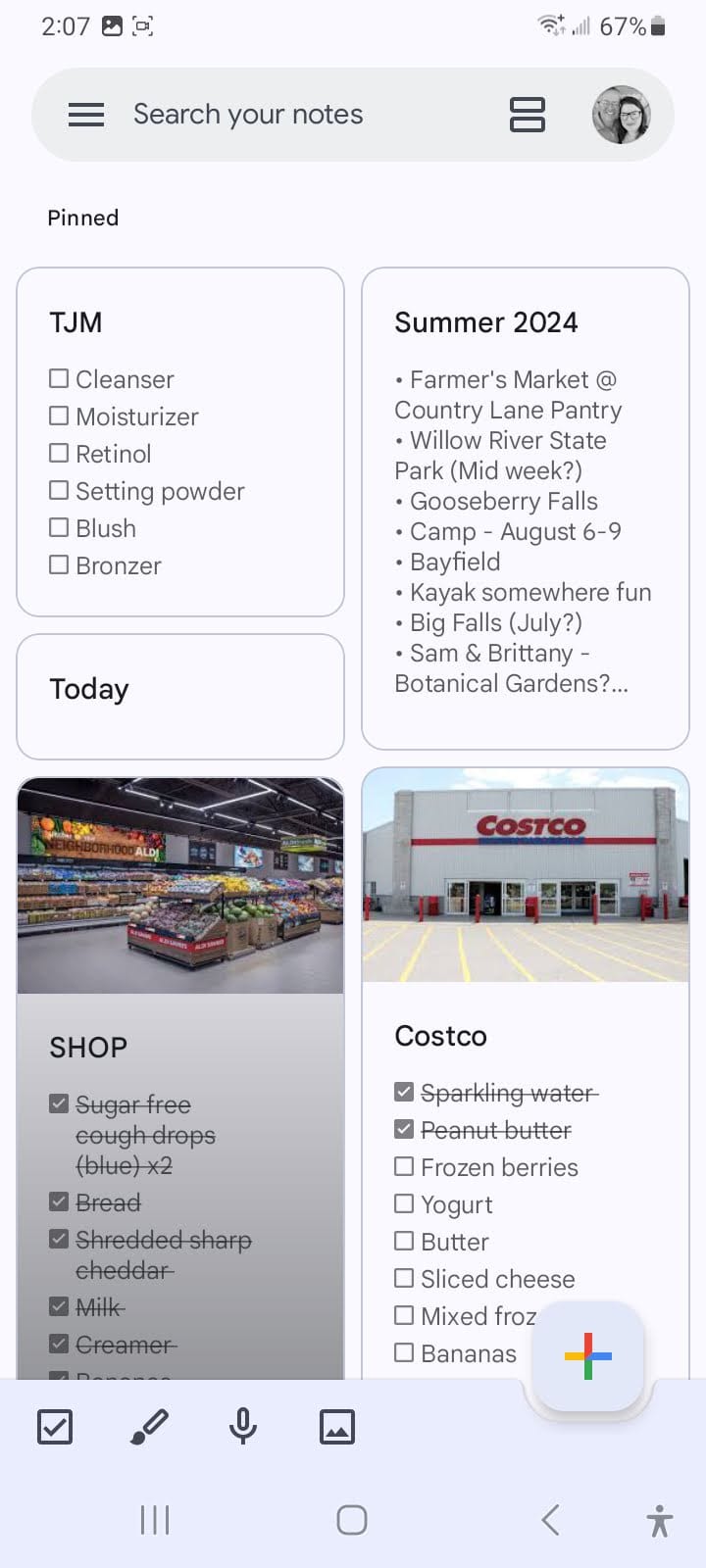
How I Use Google Keep As a Second Brain
There's a certain stress that comes with trying to remember bits and pieces of information that are important, but not necessary in the current moment. Creating a quick and easy filing system – a second brain, if you will – makes this aspect of life so much easier.
There are several key types of notes I store in Google Keep:
Store-Specific Shopping Lists
I've found it really helpful to create store-specific shopping lists in Google Keep. For stores that I visit regularly, I add a photo for easy identification and pin the note so that it stays at the top of my Keep homepage.
Storing Random "Papers"
I hate paper clutter, so capturing images and saving them to Google Keep has been a lifesaver. While I avoid storing healthcare, identification numbers, and other sensitive data, I use Google Keep to digitally file the rest – info like pet vaccination records, business cards, flyers, and informational handouts from schools and clubs.
Time-Specific Info
As soon as an invite or event has been added to the calendar, I snap a photo of any related documents and create a note in Keep. Then – most importantly – I add a descriptive title and set a reminder so that the notification surfaces on the date that I need it. Keep Notes are easily searchable, so if I do need to find important details it's just a quick search away.
Storing this type of info in Keep means I no longer have to keep track of (or worry about losing) bits of paper with venue addresses, registry details, pickup and drop off times, and the like.
Recurring Checklists
Several years ago, I worked a weekend shift that started at 7am on Saturday and ended Sunday evening at 11pm. My hour-long commute meant that I was leaving waking up early, and had to leave the house with everything I needed for a long and challenging weekend.
To make sure I remembered everything, I created a note in Keep with a recurring reminder set for 5:30am each Saturday. When I walked out the door to work, I'd scan the list to make sure I had everything I'd need. I'm not a morning person, so this list saved my bacon more times than I can count.
Shared Grocery Lists
Everyone in our household has the Keep app, and I really appreciate being able to share shopping and packing lists with each other in real time. Since the notes sync across devices, I can add items to a grocery list for my spouse to pick up while he's running errands in another town. Creating a shared packing list has given my kids the autonomy of being able to pack their own stuff, while giving me the peace of mind that they're including the essentials (plus, it's easy to add new items as I think of them, since the lists sync between devices).
Time-Sensitive Reminders
Setting time-sensitive reminders is probably the feature of Google Keep that I use the most. Many of my Keep Notes are simply a title, like "Schedule Lunch with D" with a reminder day/time, "Later today at 6pm." Anytime I'm in the middle of something and remember a task I don't want to forget, I drop it in Keep and set a time-based reminder, knowing that I'll be notified later when I'm better able to get things done.
Recurring/Daily Reminders
Every morning I get a Google Keep note reminding to take a medication that otherwise, in the hustle and bustle of the day, I usually forget. I've trained myself not to clear the notification until I've taken the med, and it's helped me to finally be consistent with this routine.
I also set recurring notes for big client projects, wardrobe challenges where I have to take a daily photo, and other high-priority projects that span more than a day or single task.
Brain Dump
Google Keep has been the perfect place for me to dump all types of random information:
- Recipe links
- Book, tv, and podcast recommendations
- Products a friend has mentioned that I'd like to try
- Scripts/wording for calling elected officials
- Talking points for an upcoming call
- Article ideas
- Things I'd like to do next summer
- Holiday meal plans (so I can refer back each year)
It's my second brain, a place to drop all sorts of info that I don't need now but may need eventually, and when I'm trying to remember details it's the first place I look.
My Favorite Google Keep Features
There's a lot to love about Google Keep, but these are my favorites:
- Notifications stay visible until I clear them from my phone.
- It's easy to set reminders and adjust notification times as needed.
- Recurring reminders continue to fire even if I haven't marked previous ones as complete.
- Notes can be tagged and archived, and can be quickly accessed using the search function.
- I can quickly capture information in a new note through a photo, text grab, or voice memo.
- Google Keep is simple to use, and there's not a big learning curve.
- It's easy to pin/unpin, reorder, and delete notes as needed.
- Google Keep also has the ability to set a location-based reminder for notes, meaning you can enter a location like your workplace, and get a reminder (to put lunch in the fridge) when it detects that you've reached that location.
Pro Tips for Using Google Keep
There are a few best practices for using Keep that have made it even more helpful to me long term:
Create Labels
A good labeling system makes Google Keep even better. Multiple labels can be used at once, meaning you can tag a note with the labels of Child Name + School Year + Save. If you want to see all notes under the Child Name label, you can do so. The same note will come up if you search the School Year or Save labels. In my case, I tag all school notes with the relevant child's name and the school year. If I want to see all notes for 2024, I'll see all school notes for both kids.
Color Code Your Notes
It's easy to color-code your notes by changing the background color or design. In the past, I've used this feature to quickly identify work vs. personal notes, and I had a color assigned to my husband and each child. If I have an upcoming trip, I'll use a fun design for my own packing list, and a different color for the packing list I assign to each kid.
Set Recurring Reminders for Important (But Not Urgent) Tasks
For important tasks that need to be done, but aren't urgent enough to be done immediately, I've learned to set a recurring reminder for the task. If I happen to do it on day 1, I just delete the task (or recurring portion of the reminder) from Keep. But more often than not, when I realize that completing this task just won't happen today, I can just clear the notification for today, knowing it will pop right up again tomorrow without needing to be reset.
Archive Notes that Don't Need To Stay Top of Mind
I really dislike visual clutter, and while I don't often need to scroll through Google Keep (because of pinned notes and scheduled reminders) I do really appreciate the ability to archive notes, especially since they can be accessed in a heartbeat from the search bar.
Google Keep can get visually overwhelming for me if I don't regularly delete or archive notes – this won't bother everyone, but knowing that properly titled and labeled notes are easy to find has made it super easy to file away info knowing that it's ready and waiting in the archives. Archiving is also a great way to "hide" notes (like gift ideas or surprise party details) from a spouse or kid who might open up the app, unless they know to type the note name in the search box (or scroll through your archives) they won't even know it's there.
Use Pins and Photos to Visually Organize Notes
Using photos to highlight Google Keep notes that I need to identify quickly at a glance (like store-specific shopping lists) has been a game-changer for me. Pinning notes is another great way to keep important notes at your fingertips. Pinning notes is easy to do/undo (just tap the pin icon at the top of the note), while adding photos to notes creates a visual cue that can be incredibly helpful at times.
Use Uncheck All Items and Delete Checked Items for Grocery Lists
Like most people, I typically buy the same set of staples at the grocery store on a regular basis, but there are also one-off purchases that make the list. Google Keep has two bulk edit options that are super helpful for this: Uncheck All Items, and Delete Checked Items (located in the top right dot menu). You can quickly Uncheck All to reset your shopping list, check off any one-offs that you no longer need, and then Delete Checked Items for a clean, updated list ready for the next grocery shopping trip.
Google Keep Is An Essential Tool In My Life Management Toolkit
My life is full, and one of the best things I've done to manage the mental load is to find a sustainable catch-all system for capturing the random details I'd otherwise forget.
While it's not new or sexy, Google Keep plays an essential role in my day-to-day life. I've tried so many different apps and systems, but none have been as versatile or easy to use.
It's fun to share the simple things that make my life easier, and I'd love to hear yours. Do you have an app or system that keeps you sane? Share below.
Jamie Siebens is a writer, editor, and administrative genius with a knack for getting things done. She lives in Northwest Wisconsin with her husband, teen daughters, and a quirky rescue pup named Bentley. She writes about perspective, personal growth, and intentional living at www.jamiesiebens.com
*Affiliate Disclosure: As an Amazon Associate I earn from qualifying purchases, which helps me to keep the lights on here (so to speak) and continue creating free content. Thanks for your support!